The subpage block allows you to easily add pages to a collection.
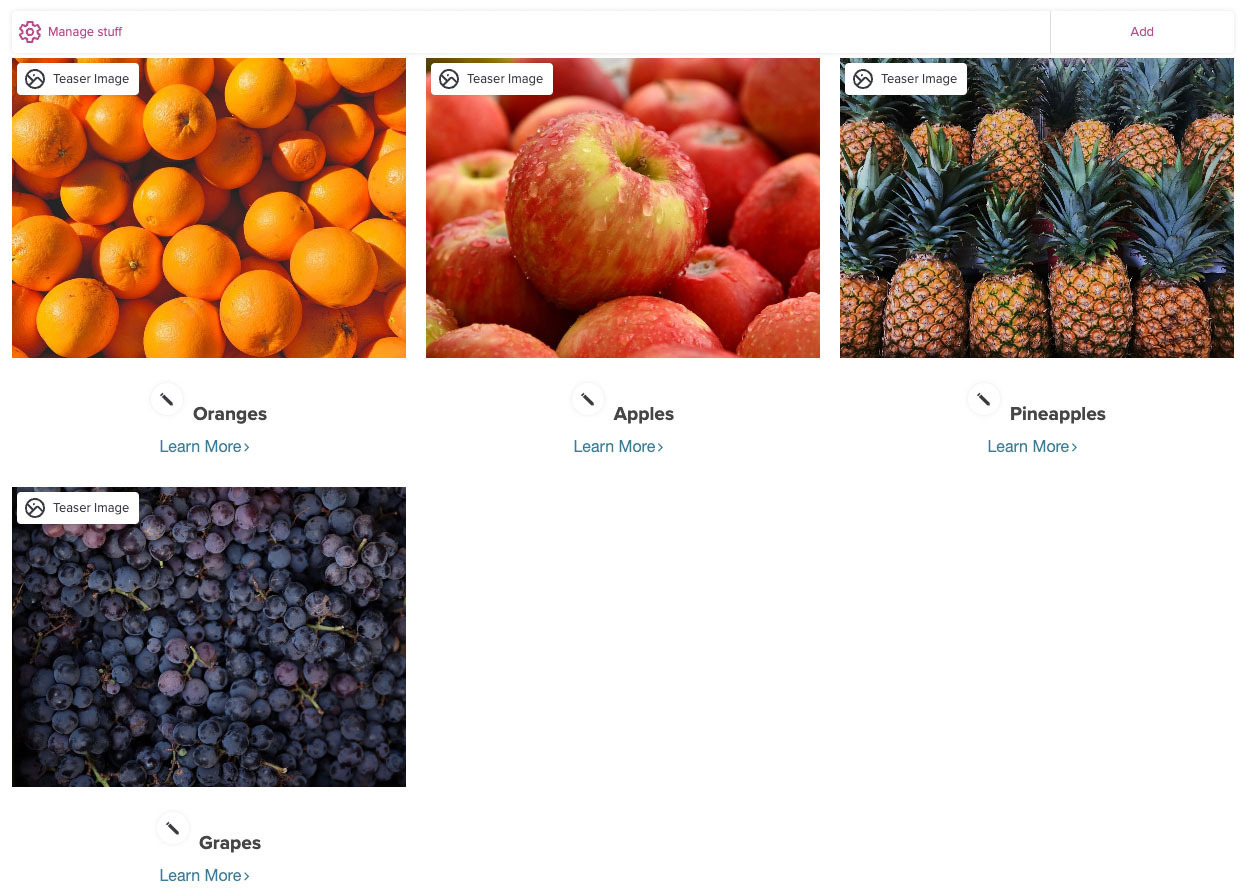
If your site allows you to add and remove subpages within a section, this block type is where you view and manage those subpages. For example, if your site has a Services or Team section, this is where you would add or remove individual Service pages or Team members.
The subpage block allows you to add content or reorder it – to do that you click on the blue toolbar at the top of the section you want to organize.
If you click on “Add” a new item will appear on the page, which you can then begin editing immediately.
If you want to rearrange or remove items, click “Manage.” A sidebar opens and you'll see a list of the content in that section. From here you can:
Note that unlike text edits, when you move things around in the sidebar, you will have to refresh the main website page to see these edits take effect. The blue “DONE” button at the bottom of the image sidebar will do this. (If the button’s not blue, you haven’t made any changes that require the page to be refreshed.)
Adding subpages
Some pages, such as the Service pages or Case Studies pages, allow you to add subpages.
While you're logged in to the editing tools, you, the owner, will see a “Read More” or ‘Edit’ link beneath every item listed. When you click “Read More” or “Edit”, you’ll be taken to the new page that is being created for that item.
The system is fairly smart: If you choose not to enter any content on the “Read More” page, then regular site visitors will not see a “Read More” link for that particular item. When you have longer, or more complex write-ups, or item for which you want to provide more information, then add something on the Read More page, and the “read more” link will be activated. When you have an item that's fairly simple, you can just skip the “Read More” page and include the whole item directly on the main listing page.
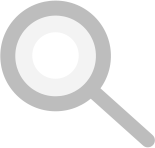











When to use a "page" vs. when to create a "subpage" within a collection: the benefits of a collection are creating a whole set of subpages that may share a layout and are all related to the parent page. They can have a shared template that makes it easier to build matching pages.
The Easy Update Tools let you edit content (text and images) in the same spot on the site where your visitors see it. When in doubt about how to change something, go to the place the content lives.